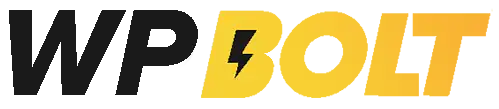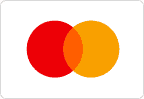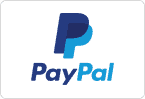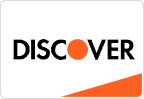Are you looking for the best maps plugins for WordPress but don’t know where to start? If so, you’ve landed on the right page, so please read on.
WordPress maps plugins are a great way to improve your website’s geolocation capabilities. These plugins enable you to easily add interactive maps to your site and display locations, routes, and other geographical information in an intuitive and visually appealing way. This can be particularly useful for websites that rely heavily on location-based data, such as travel blogs, real estate websites, and directory listings.
In addition to enhancing the user experience, WordPress maps plugins can improve your website’s SEO by providing search engines with relevant information about your website’s location. This makes it easier for potential customers or clients to find you and can help to increase your website’s visibility in local search results.
This blog post will explain what WordPress maps plugins are and show you some of the best ones to help you supercharge your website’s geolocation capabilities.
What Are WordPress Maps Plugins?
WordPress maps plugins are a WordPress bolt-on for adding interactive maps to a website. They allow you to attractively display things like locations, routes, and other geographical information in a user-friendly way.
With WordPress maps plugins, website owners can customize the look and feel of their maps, including map styles, markers, labels, and other features. The plugins are designed to be easy to use, even for those without coding or design experience, and can be installed on a WordPress site with just a few clicks.
Benefits of WordPress Maps Plugins
Using a WordPress maps plugin on your website brings many great benefits, including:
- Provide valuable information to visitors, such as directions to your location, nearby attractions, and more, thereby offering an enhanced user experience.
- Ability to tailor the look and feel of your maps to match your site’s branding, e.g., map styles, markers, labels, etc.
- Increased visibility of your website in local search results by providing accurate and up-to-date location data.
- Improved search engine optimization (SEO) by providing Google, Bing, etc., with relevant information about your location.
- Maps can be added to your site quickly and easily without programming or design experience.
- Your website will be more engaging and informative, setting it apart from competitors.
- Use maps to showcase your business or organization’s locations, products, or services in a visually appealing way.
Features to Look for in WordPress Maps Plugins
Features vary considerably between plugins. However, here are some key ones to look for when choosing a WordPress maps plugin:
-
Customization Options
Look for a plugin that offers a wide range of customization options, such as map styles, markers, labels, and other features.
-
User-Friendly Interface
Choose a plugin that is easy to set up and use, particularly if you have little to no programming or design experience.
-
Compatibility
Ensure that the plugin you choose is compatible with the current versions of WordPress and PHP. It is also wise to check that the developer regularly updates it, thereby ensuring it will give you trouble-free operation long into the future. Moreover, check that the plugin is compatible with your theme and any other plugins you’re using.
-
Geolocation Features
Look for a plugin that can accurately detect the user’s location and provide relevant information based on that location.
-
Responsive Design
Given that many people use mobile devices nowadays, you should ensure that the plugin is designed to work correctly on all device types.
-
Search Functionality
Choose a plugin that allows users to search for specific locations, addresses, or points of interest quickly and easily.
-
Integration with Third-Party Services
Plugins that integrate with third-party services such as Google Maps, OpenStreetMap, or Mapbox provide additional features and functionality.
-
Performance Optimization
Choose a plugin optimized for performance to ensure it does not slow your website down.
-
Price
Consider the price of the plugin and whether it fits within your budget. For example, some plugins may require a one-time purchase, while others may require a recurring subscription or annual fee. That said, plenty of free options are available if you have no spare cash to play with.
- Support
Look for a plugin with good support to help should you run into any problems. The support should preferably be from the developer, although community support through forums and groups can also be helpful. Moreover, the plugin should have extensive, clear user documentation.